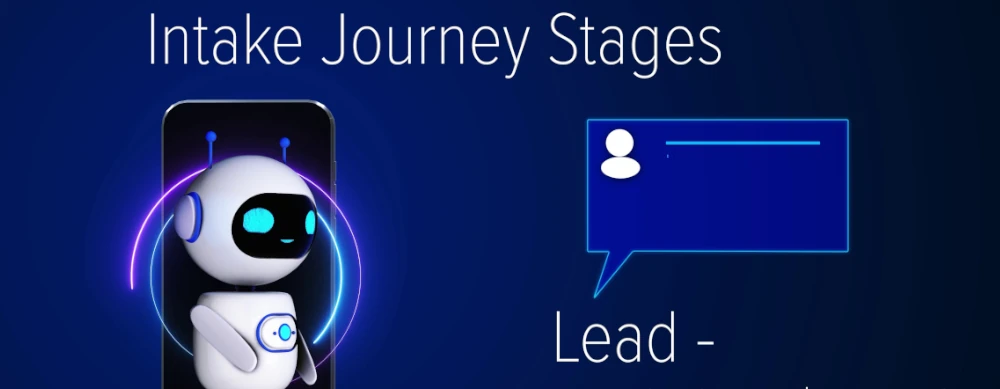From your dashboard, you can access the three main contact views using the header tabs: Leads, Prospects, and Patients. These represent the different stages of your intake journey.
- Leads are people who haven't been contacted yet. They're in the lead stage and need your immediate attention.
- Prospects are contacts you've spoken with who want to continue the process. They're in the prospect stage and are actively considering treatment.
- Patients are prospects who've had their consultation and decided to move forward. They're in the patient stage and are receiving care.
All three views work exactly the same way. The only difference is which stage of contacts you're viewing.
Filter Controls
At the top of each view, you'll see filter controls that let you narrow down your contact list. You can filter by service type, segment, points level, status, when they were added or updated, and which agent owns them. Use these filters to focus on exactly the contacts you need to work with.
Contact Table
The main area shows a table of all contacts matching your filters. Each row displays the contact's name, email, phone number, service interest, segment, engagement level shown as flame icons, current status, dates, and assigned agent.
Email and Phone Validation
Notice the small icons next to email addresses and phone numbers. These show validation status:
- Green check marks mean the contact information is verified and deliverable
- Red X's mean there's an issue like an invalid email or disconnected phone number
- Yellow question marks mean validation is still processing
Click on any validation icon to see detailed results and take action if needed.
Point System
The flame icons show engagement level from one to five flames. More flames mean higher engagement. Someone who's visited your website multiple times, opened emails, or filled out forms will have more flames lit up. This helps you prioritize who to contact first.
Last Updated
This column shows when the contact's information was most recently changed, whether from their own activity like visiting your website or from your team's actions, like adding notes or updating their status. Recent activity often indicates higher interest.
Key Actions
For each contact, you have four key actions available in the rightmost column:
- View Profile - Click the card icon to see their complete contact record and history
- Schedule Meeting - Click the calendar icon to book a phone screening call
- Add Task - Click the task icon to create a follow-up reminder
- Add Note - Click the note icon to record important information
We look at each of these actions in more detail in other videos. For now, just get familiar with what each icon does.
Your Daily Workflow
These views are where you'll spend most of your time managing the intake process, reviewing contacts, following up on communications, and moving people through their journey from lead to patient. The system automatically organizes contacts by stage, so you always know exactly where each person is in their journey and what action you need to take next.